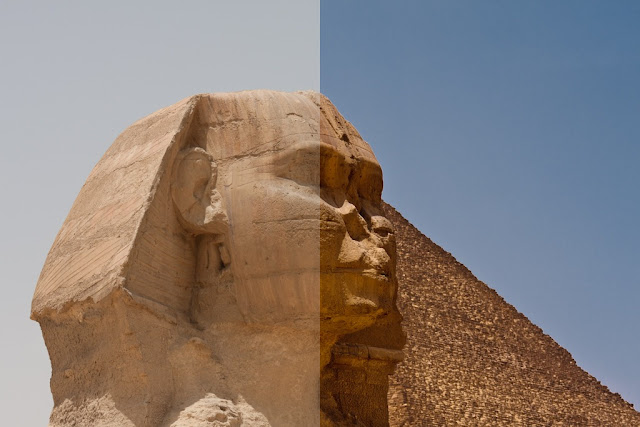In my second post, I explained how I use Photoshop Lightroom to filter and process my photos. Once that's done, I've still got some work to do before my photos are "finished". Most of what I do is organizing. Making sure that each photo is well described and that I can find it again later. And that if want to show someone a group of photos, I'm not going to bore them either looking for it or with a bunch of stuff they don't want to see. I may like all 500 photos I took of the ruins of Egypt, but no one else really does.
Lightroom is a photo processing and organization tool and now is when the 2nd half of that really comes into play.
The first thing I do is start assigning keywords to every photograph. A lot of my photos are diving related, so I assign a keyword for the dive site where it was taken. I use hierarchical keywords, so for dive sites I have something like "Dive sites / Country or State / Site". This way I can correlate the same pictures taken days or years apart at various locations. When photos have animals in them, I do something similar for that. Those hierarchies can run six or more slots deep, for instance: "Animals / Invertebrates / Mollusks / Gastropods / Sea Slugs / Nudibranchs / Ringed Chromodorid" describes this very nice little animal:
Unfortunately, as time goes by these hierarchies tend to get deeper because each step gets enough entries that I split it apart if I can.
I also use keywords (or tags) like this for various kinds of buildings, vehicles, styles of photos (sunrises, silhouettes, etc), and all the various people who I've photographed. Using all these various keywords, I can generally find what I'm looking for pretty easily even if I can remember exactly when or where I took it.
I also use the "Title" and "Caption" fields in Lightroom to describe in words what the photo is. At a minimum, it just contains what is in some of the keywords. I'd like to just set the title or the caption, but unfortunately some web services read the title and some read the caption. When I can, I use the caption to make a longer description of the photo.
Finally, I use Lightroom's ratings and color labels to categorize my photos. I used these before during my development steps to figure out where in the process I was, but now I'm assigng final ratings. I use between one and five stars to rate my photos with the following meanings:
Lightroom is a photo processing and organization tool and now is when the 2nd half of that really comes into play.
The first thing I do is start assigning keywords to every photograph. A lot of my photos are diving related, so I assign a keyword for the dive site where it was taken. I use hierarchical keywords, so for dive sites I have something like "Dive sites / Country or State / Site". This way I can correlate the same pictures taken days or years apart at various locations. When photos have animals in them, I do something similar for that. Those hierarchies can run six or more slots deep, for instance: "Animals / Invertebrates / Mollusks / Gastropods / Sea Slugs / Nudibranchs / Ringed Chromodorid" describes this very nice little animal:
 |
| Ringed Chromodorid |
I also use keywords (or tags) like this for various kinds of buildings, vehicles, styles of photos (sunrises, silhouettes, etc), and all the various people who I've photographed. Using all these various keywords, I can generally find what I'm looking for pretty easily even if I can remember exactly when or where I took it.
I also use the "Title" and "Caption" fields in Lightroom to describe in words what the photo is. At a minimum, it just contains what is in some of the keywords. I'd like to just set the title or the caption, but unfortunately some web services read the title and some read the caption. When I can, I use the caption to make a longer description of the photo.
Finally, I use Lightroom's ratings and color labels to categorize my photos. I used these before during my development steps to figure out where in the process I was, but now I'm assigng final ratings. I use between one and five stars to rate my photos with the following meanings:
- Sometimes I'll take photo of a sign or text to remind me what I have a picture of. Or maybe a photo of a rare (to me) animal that I want to document but the photo is so poor I never want anyone else to see it.
- These are OK photos, but they are too similar to something ranked 3 stars. I don't want to discard it, but it's of limited use
- These are my good photos. I might use 3 star and above photos to make a web gallery or I might use 4 star photos. I keep a lower resolution of all my 3 star photos on my laptop so they are almost always with me. This is about 50-75% of the photos I keep.
- If I have too many 3 star photos, these are the photos that go into my web galleries. I also keep an even lower resolution copy of all of these photos on my phone, like people used to do with photos in their wallets. This is well under 10% of my total photos.
- These are the best photos I've ever taken. If I enter a contest, this is where I look first for something to submit. These are less than 1% of the photos I've taken, so at the moment, there are less than 100 in this category.
- Green: These are my keepers that I rate as I explained above
- Yellow: These are "virtual copies", which means more than one way to process an image. For instance, maybe I have a color version and a black and white version of the same photo.
- Blue: A photo used as a white balance reference. Sometimes while I'm shooting I will take a quick photo of something white or gray so I can calibrate photos taken in the same time or place later. These are useful in the workflow but not anything you'd ever want to look at
- Purple: A series of photos that I might later want to stitch together in a panoramic or put together into an HDR image. So far I haven't really done much of this, but I have plans....
- My basic collection is to export a full resolution copy of every photo. This stays on my home computer and my backup drives
- I export every 3-star and above photo into a resolution that's about the same as my laptop monitor. This gives me a library of all the photos I actually want to share that I can easily put on my laptop. But it's only a few percent of the size of my full library with all the RAW files
- I export an even smaller version of my 4 & 5-star photos. This makes a nice "wallet" that I can store on my iPhone without taking up much space at all (a few hundred MB)
- Finally, I export another version that's sized well for Picasaweb, Google's online photo site. I put a copyright watermark on these photos.
So now that I'm done processing and organizing my photos (and really the organizing doesn't take so long) I've got all my photos in a very easy to search database. Recall from my first post that I also have tagged all my photos with the GPS coordinates where they were taken too, so I have a lot of powerful information at my fingertips. And because, as I explained in that post as well, I always save the XMP file alongside my RAW and JPG files. This allows me to manipulate the data in programs other than Lightroom, move to a different organizing program, or write my own scripts to mine the data.
Well it took longer than I thought to explain everything I do to my photos, but in my defense I've had a lot of photos to process!
Well it took longer than I thought to explain everything I do to my photos, but in my defense I've had a lot of photos to process!